Discover how to master Facebook group notification settings and take control of your online learning experience.
Navigating Facebook group notification settings can feel like a maze, but it doesn’t have to be. This article will guide you through the process in a few simple steps.
Whether you want to turn on notifications for all posts, just the highlights, or disable them entirely, we’ve got you covered.
Stay with us as we delve into all the details, ensuring you gain full control over your Facebook group notifications.
Key takeaways:
- Access Facebook group notification settings under the “More” tab
- Enable notifications for all posts or just highlights
- Customize notifications based on post types and interaction frequency
- Adjust notification frequency to manage information overload
- Use filtering techniques to receive relevant notifications
Accessing the Facebook Group Notification Settings
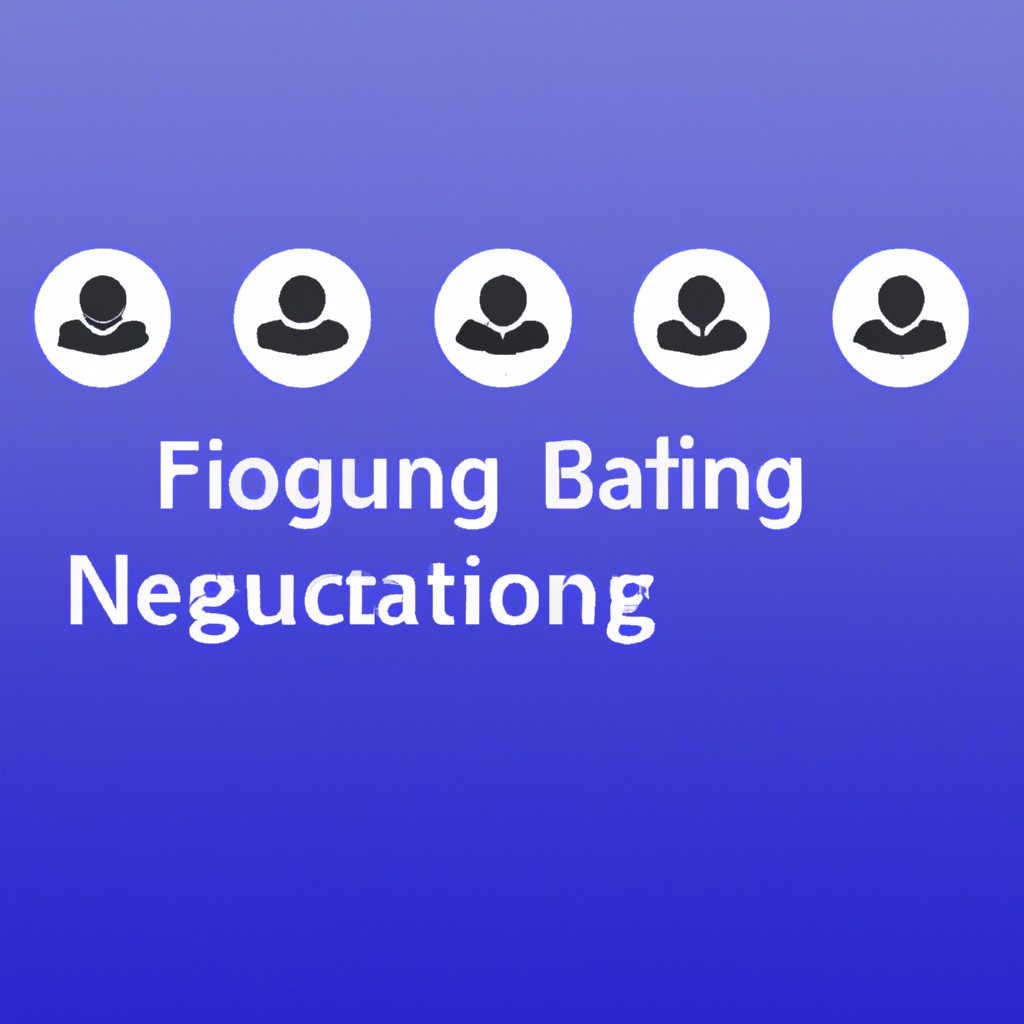
To begin, it’s crucial to know where to locate these settings. Within the Facebook group of interest, you’ll find the crucial options underneath the “More” tab. Select “Edit Notification Settings” from this dropdown menu.
Here, you can start fine-tuning what you receive alerts for. It’s user-friendly and designed to cater to your personal interests. Don’t worry if it sounds intimidating – Facebook’s design is meant to be intuitive, making it a simple task even if you’re not tech-savvy!
Turning On Notifications for a Facebook Group
To receive updates from a particular Facebook group, ensure that notifications are activated. Navigate to the group’s main page, then locate and select the ‘Notifications’ button usually found under the group’s cover photo.
A drop-down menu will appear with different options such as ‘All Posts’, ‘Highlights’, ‘Friends’ Posts’, and ‘Off’. Select ‘All Posts’ to get notifications for each post made in the group, or ‘Highlights’ for a summary of the group’s activity.
The option ‘Friends’ Posts’ will notify you only when your friends post within the group. Should the updates become overwhelming, simply re-visit the settings and select the ‘Off’ option to halt the notifications.
Customizing Facebook Group Notifications
Within Facebook’s interface, a simple pathway leads to an array of personalization options for group notifications. By venturing into the group’s main page, located under the “more” tab, the “manage notifications” option becomes accessible. A click here opens doors to a custom-settings world.
Notifications can be set based on post types or interaction frequency. Options include ‘All Posts‘, ‘Highlights‘, ‘Friends’ Posts‘, and ‘Off‘. ‘Highlights‘ encompasses posts with plenty of reactions or comments, whereas ‘Friends’ posts‘ relay activity from connected members. The ‘All Posts‘ option provides alerts for all group activities, while ‘Off‘ mutes everything.
To cater to user various communication preferences, Facebook also provides a choice between push notifications and email alerts. These settings give each user the control to decide how and when they want to engage with their group content.
Frequency and relevance are paramount, so adjusting Facebook group notifications to reflect user-specific needs is critical. Customizing these settings ensures a streamlined, relevant, and responsive experience, bolstering the advantages of participating in Facebook groups.
Adjusting Facebook Group Notification Frequency
To manage the influx of information efficiently, users can adjust the Facebook group notification frequency. This setting offers flexibility and gives you control over how often you receive alerts.
There are primarily four options to understand:
- 1. All Posts: Get notified for every new update from the group. Ideally suited if the group’s content is imperative for you.
- 2. Highlights: This includes top posts, approvals, and posts from friends. Opt for this if you want a curated set of notable updates.
- 3. Friends’ Posts: Notifications will only come for posts created by your Facebook friends within the group. A great way to filter content based on your connections.
- 4. Off: Turning off the notification will mean no alerts from the group. Recommended if the group content is not of high priority.
By selecting a suitable option, you can ensure that your notification feed remains uncluttered and only the critical alerts get your attention. Remember, you can always alter these settings.
Specific Types of Facebook Group Notifications: Posts, Comments, Events, Etc
There are multiple types of alerts one can receive from a Facebook Group, tailored to suit various user preferences. Upon posting in a group, members can get alerts to keep them updated on the ensuing discussion. This provides immediate access to fellow members’ thoughts, comments, responses, and possible counter-arguments.
Another popular alert is event notifications. This keeps you posted on upcoming group activities, ensuring you don’t miss out on any opportunities for engagement or important dates.
Comments notifications help maintain active conversations. By alerting you when someone comments on a thread you’re following, it aids in maintaining connectivity and encouraging real-time discussion amongst group members.
Lastly, there are also reminders notifying you of suggested actions. These can include prompts to welcome new members, acknowledge a member’s birthday, or join in on a trending discussion.
In essence, these settings bring the group dynamic to life, fostering communication and preserving the sense of community even in an online setting.
Filtering Techniques for Relevant Facebook Group Notifications
One of the advanced features of Facebook Groups is the ability to set filters to only receive notifications that truly matter to you. This helps to manage the influx of notifications and avoid information overload.
There are several techniques for establishing these filters. Firstly, in the group’s Notification Settings, you can select the types of posts you’d like to be notified about such as Highlights, Friends’ Posts, or All Posts. The ‘Highlights’ setting will notify you about suggested posts and posts that are gaining traction within the group, based on Facebook’s algorithms.
Secondly, you can hone in on specific content by expressing interest in certain post topics, if the group admin has identified topics. You’ll then receive notifications when posts pertaining to these tagged topics are released.
By leveraging these filtering techniques, it becomes easier to keep abreast of the most relevant discussions in your Facebook groups without feeling overwhelmed. Remember customization is key to getting the most out of your Facebook Group Notifications.
Understanding Why Group Members May Not Receive Notifications
First and foremost, one of the common reasons for not receiving notifications is having them turned off. As a group member, it is crucial to ensure they are enabled. Navigate to your group settings and check the status.
Another significant factor could be the ‘mute’ setting. If you’ve muted a group—or even just particular conversations within it—inadvertently or otherwise, notifications will be paused for the decided period. Once this mute duration gets over or is cancelled, notifications should resume.
Your Facebook mobile application might not have the required permission to send you notifications. Check the ‘Settings and Privacy’ option on your mobile app for any discrepancies.
Also, Facebook’s algorithm is designed to show you content it thinks you will find the most relevant. Being inactive in the group could lead your algorithm to believe you are not interested in the content, potentially causing a decrease in notifications.
Remember to regularly engage in the group; liking or commenting on posts can help in receiving consistent notifications.
Turning Off Facebook Group Notifications
Proceeding to the ‘Setting’ tab, you’ll uncover the ‘Notifications’ section. Here, you’ll discover the variety of interaction modes available, which allow for more personalized control over what alerts you receive.
Select ‘Off’ to halt all notifications from the group. This implies that any activities – comments, posts, or member additions, will no longer pop up as alerts.
However, take into account that this will not infringe on your membership status in the group. You can still dive into the group’s timeline anytime to scrutinize recent occurrences and engage in discussion threads.
By nailing this perfect balance, you can ensure your Facebook experience is free from clutter, while staying connected with your favorite groups.
Options for Receiving Facebook Group Notifications On Mobile
To begin receiving mobile alerts, you can use the Facebook app, which is available on both iOS and Android devices. Upon opening the app, navigate to the desired group and locate the “Notifications” setting – usually represented by a bell icon. Tapping on this brings up various options for customizing notifications.
1. All Posts: This option will send alerts for every new post made in the group. Ideal for highly important or smaller, less active groups.
2. Highlights: A more selective option. You’ll receive notifications for popular posts, posts from friends within the group, and admin posts. This is suitable for larger, more active groups where notification overload could be a concern.
3. Friends’ Posts: With this setting, you’ll be alerted when your friends post in the group. Useful in groups where you and your friends share common interests.
4. Off: Disables all mobile notifications. A good choice if you prefer to check the group at your own pace and avoid constant notification distractions.
Remember that mobile notifications require internet access, and it’s essential to ensure that your device settings allow Facebook to send you notifications.
Benefits of Activating Facebook Group Notifications
Active Facebook group notifications offer several notable advantages. First, they keep you updated on all the latest group discussions, ensuring you don’t miss important posts or announcements. This feature can be particularly beneficial when part of large, active groups where new material is posted frequently.
Second, since these notifications can be customized, you have control over what information matters most to you. You may opt to receive only highlights or specific types of updates to avoid information overload.
Third, this feature supports timely communication. It enables swift responses to posts or comments, fostering a dynamic and engaged community. Also, updates regarding new group events can be promptly received, ensuring you’re among the first to know and respond.
Lastly, on a mobile device, you can choose to receive push notifications, so even when away from your desktop, you’ll still remain connected to your group’s activities.
FAQ
Why am I not getting Facebook group notifications?
You may not be getting Facebook group notifications because your general Facebook notifications have been disabled; you can enable these by navigating to your Facebook settings, selecting "Notifications," and toggling the switch next to "On Facebook.
Did Facebook change group notifications?
Yes, Facebook altered group notifications by switching from "All Posts" to "Highlights".
How do I turn off notifications for a specific group on Facebook?
To turn off notifications for a specific group on Facebook, navigate to 'Groups' from the main menu, select the settings gear icon beside the group, and opt to reduce notifications by choosing 'Highlights' or 'Friends' posts, or decide to turn off notifications altogether.
Can you notify everyone in a Facebook group?
Yes, as of 2022, it is possible to notify everyone in a Facebook group through the use of the new @everyone feature introduced by Meta, which, when tagged, sends a notification to every group member.
How can I customize my Facebook group notifications?
To customize your Facebook group notifications, navigate to the specific group, click 'Notifications' under the group’s cover photo, then select the frequency of notifications you prefer.
Is it possible to mute Facebook group notifications temporarily?
Yes, it is possible to mute Facebook group notifications temporarily by adjusting your notification settings for that specific group.
What is the meaning of the different Facebook group notification settings?
Facebook group notification settings allow users to customize how frequently they receive updates about group activities, with options like All posts (get notifications for all group activities), Highlights (only important updates and posts), Friends' posts (when your friends post), and Off (receive no notifications).
